How to delete a job or environment in dbt Cloud?
To delete an environment or job in dbt Cloud, you must have a developer license and have the necessary access permissions.
Delete a job
To delete a job or multiple jobs in dbt Cloud:
- Click Deploy on the navigation header.
- Click Jobs and select the job(s) you want to delete.
- Click Settings on the top right of the page and then click Edit.
- Scroll to the bottom of the page and click Delete to delete the job.
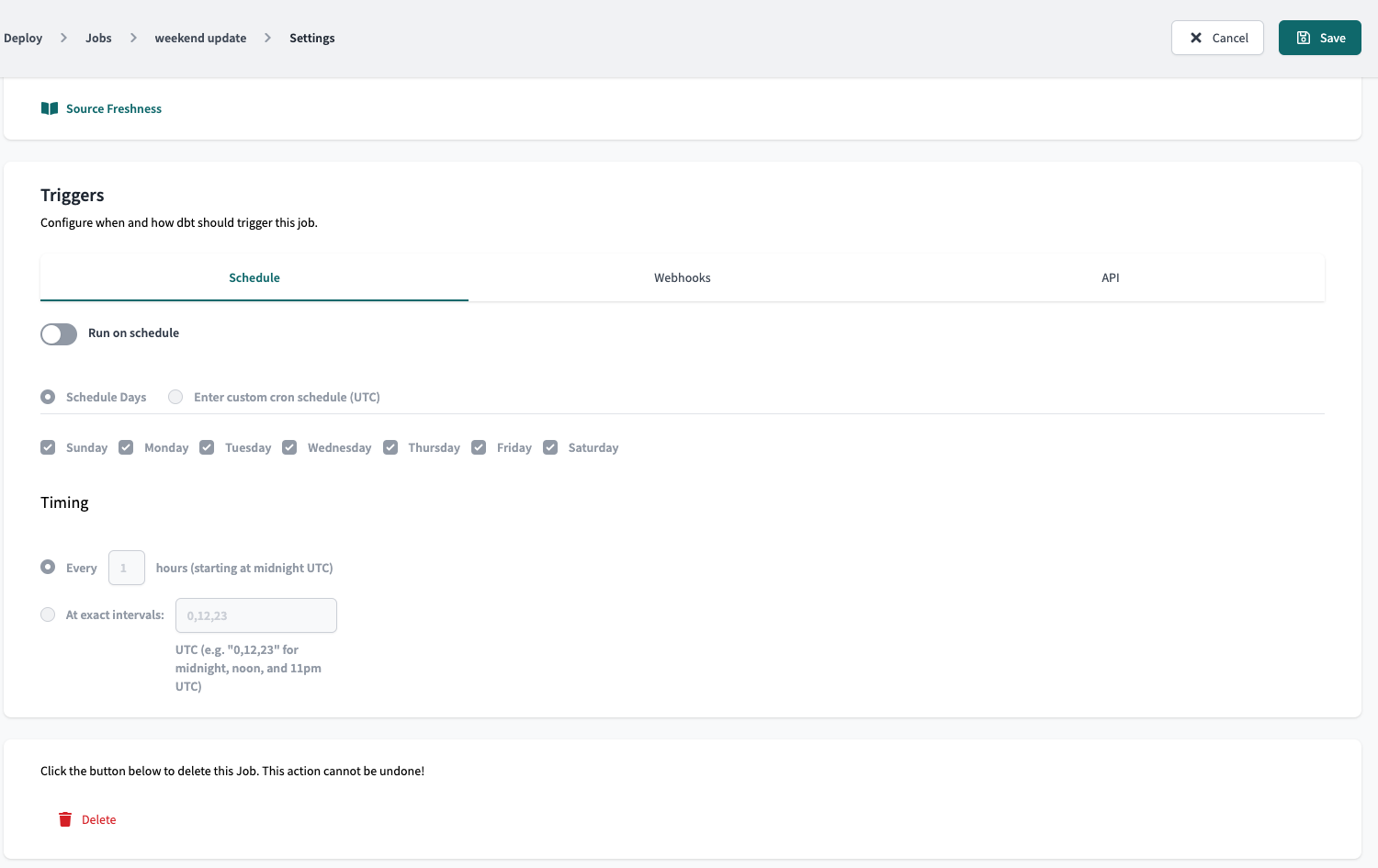
- Confirm your action in the Confirm Delete pop-up by clicking Confirm Delete in the bottom right to delete the job immediately. This action cannot be undone. However, you can create a new job with the same information if the deletion was made in error.
Refresh the page, and the deleted job should now be gone. If you want to delete multiple jobs, you'll need to perform these steps for each job.
Delete an environment
Deleting an environment automatically deletes its associated job(s). If you want to keep those jobs, move them to a different environment first. To delete an environment in dbt Cloud:
- Click Deploy on the navigation header and then click Environments
- Select the Environment you want to delete.
- Click Settings on the top right of the page and then click Edit.
- Scroll to the bottom of the page and click Delete to delete the environment.
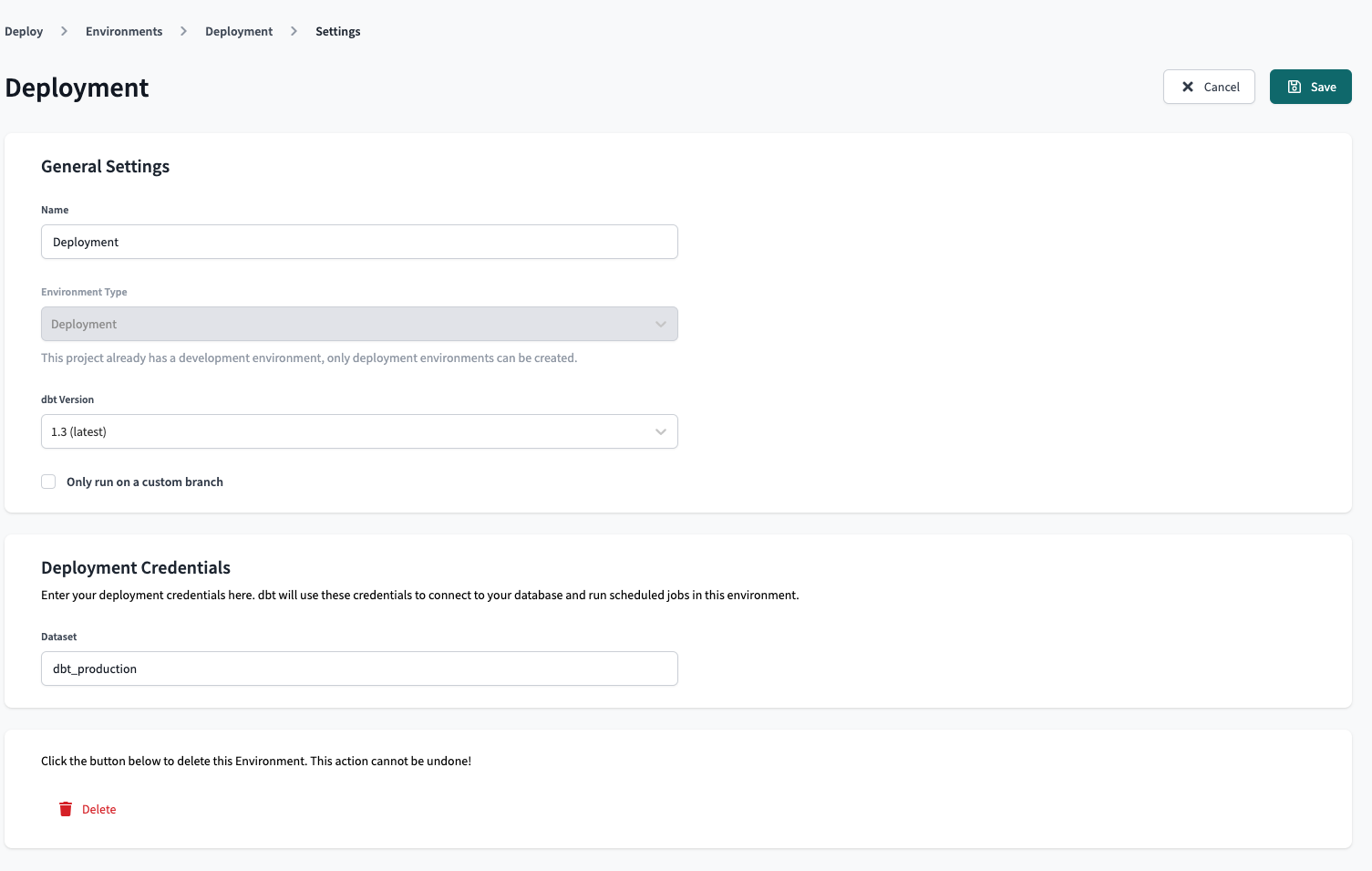
- Confirm your action in the Confirm Delete pop-up by clicking Confirm Delete in the bottom right to delete the environment immediately. This action cannot be undone. However, you can create a new environment with the same information if the deletion was made in error.
Refresh your page, and the deleted environment should now be gone. If you want to delete multiple environments, you'll need to perform these steps to delete each one.
If you're having any issues, feel free to contact us for additional help.
0